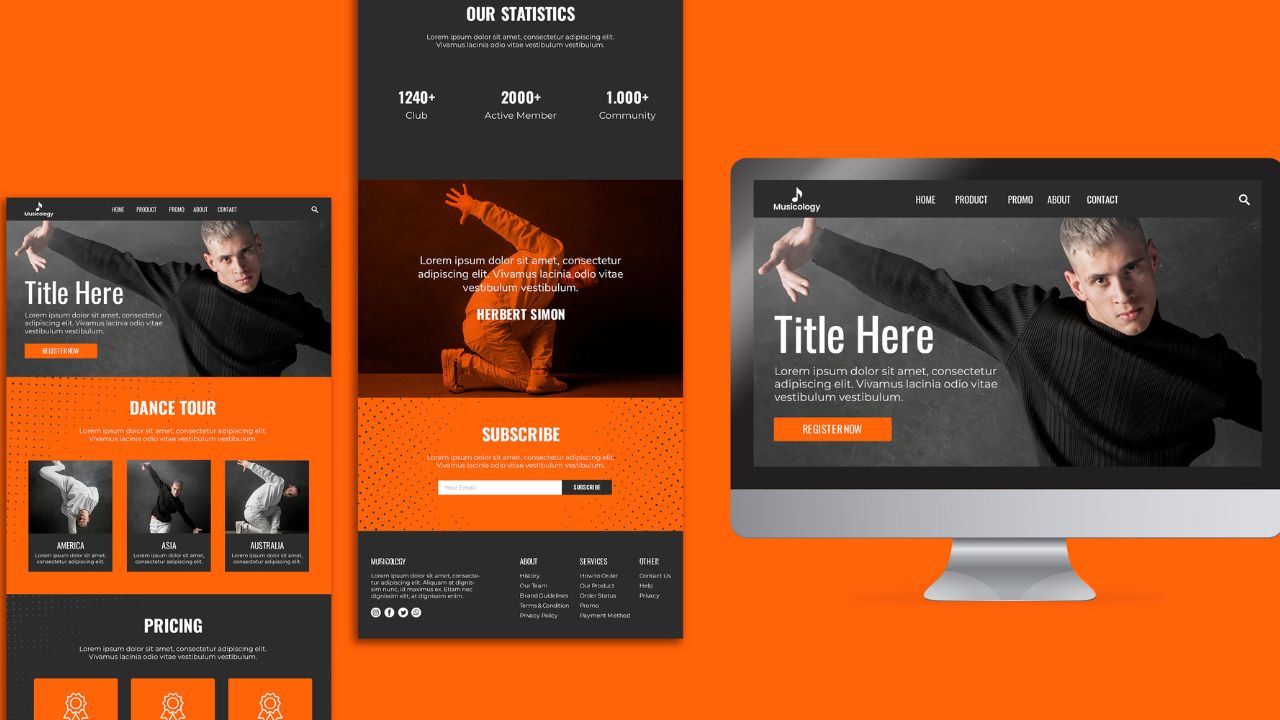Introduction
In today’s digital world, having a well-designed website is essential for businesses, bloggers, and anyone looking to establish an online presence. One of the most popular platforms for creating websites is WordPress. Whether you’re a beginner or an experienced web designer, WordPress offers the flexibility and tools you need to create stunning websites. In this article, we’ll dive deep into WordPress website design, covering everything from getting started to optimizing for SEO.
What is WordPress?
WordPress is a content management system (CMS) that started as a simple blogging tool in 2003. Over the years, it has evolved into a versatile platform that powers over 40% of all websites on the internet. Its open-source nature means that it’s constantly being improved by a vast community of developers. But why should you choose WordPress for your website?
Benefits of Using WordPress for Website Design
User-Friendly Interface
One of the standout features of WordPress is its user-friendly interface. Even if you have no technical skills, you can easily navigate the dashboard, create pages, and publish posts. The intuitive design makes it accessible for everyone.
Customization Options
WordPress offers an unparalleled level of customization. With thousands of themes and plugins available, you can tailor your site to meet your specific needs. Whether you want a minimalist blog or a feature-rich e-commerce site, WordPress has you covered.
SEO-Friendly Features
WordPress is built with SEO in mind. It offers clean code, semantic markup, and plenty of plugins that help you optimize your site for search engines. Features like permalinks, meta tags, and alt text for images are all designed to boost your site’s SEO.
Getting Started with WordPress
Choosing a Domain Name
Your domain name is your website’s address on the internet. It’s important to choose a name that is short, memorable, and relevant to your content or business. Domain names can be purchased from registrars like Name cheap, GoDaddy, or directly through your hosting provider.
Selecting a Hosting Provider
Your hosting provider is where your website’s files will be stored. Popular hosting providers for WordPress include Bluehost, SiteGround, and HostGator. When choosing a host, consider factors like uptime, customer support, and speed.
Installing WordPress
Using cPanel
Most hosting providers offer cPanel, a control panel that simplifies the installation of WordPress. Here’s how to install WordPress using cPanel:
- Log into your hosting account and open cPanel.
- Find the “WordPress” installer under the “Softaculous Apps Installer” section.
- Click on “Install Now” and fill in the required details like domain, site name, and admin credentials.
- Click “Install” and wait for the process to complete.
Manual Installation Process
If you prefer to install WordPress manually, follow these steps:
- Download the latest version of WordPress from WordPress.org.
- Upload the files to your server using an FTP client like FileZilla.
- Create a MySQL database and user in your hosting control panel.
- Run the WordPress installation script by navigating to your domain in a web browser and following the on-screen instructions.
Choosing the Right Theme
Free vs. Premium Themes
WordPress offers thousands of free and premium themes. Free themes are a good starting point, but premium themes often come with additional features, better support, and regular updates. Popular marketplaces for premium themes include ThemeForest and Elegant Themes.
Factors to Consider
When choosing a theme, consider the following factors:
- Responsiveness: Ensure the theme is mobile-friendly.
- Customization: Look for themes that offer customization options without needing to code.
- Support and Updates: Choose a theme that is regularly updated and comes with support.
Customizing Your WordPress Theme
Using the WordPress Customizer
The WordPress Customizer allows you to make changes to your site and see the results in real-time. You can customize the site identity, colors, menus, widgets, and homepage settings.
Adding Custom CSS
For more advanced customization, you can add custom CSS. This can be done through the Customizer or by using a plugin like Simple Custom CSS. Custom CSS allows you to fine-tune the appearance of your site beyond the options provided by your theme.
Essential Plugins for WordPress Design
Plugins for SEO
To boost your site’s SEO, consider installing plugins like Yoast SEO or Rank Math. These plugins help you optimize your content, manage meta descriptions, and improve your site’s overall search engine performance.
Security Plugins
Security is crucial for any website. Plugins like Wordfence and Sucuri offer features like firewall protection, malware scanning, and login security to keep your site safe from threats.
Design and Layout Plugins
Plugins like Elementor and WPBakery Page Builder allow you to design complex layouts without needing to code. These drag-and-drop builders make it easy to create professional-looking pages.
Creating Essential Pages
Home Page
Your home page is the first impression visitors have of your site. Make sure it’s visually appealing and clearly communicates what your site is about.
About Page
The About page tells visitors more about you or your business. Share your story, mission, and values to build a connection with your audience.
Contact Page
A Contact page provides visitors with ways to get in touch with you. Include a contact form, email address, and social media links.
Blog Page
If you’re running a blog, create a dedicated page to display your posts. Organize your content into categories to make it easy for visitors to find what they’re looking for.
Designing the Layout
Understanding Page Builders
Page builders are tools that allow you to create custom layouts for your pages without needing to code. They offer a visual interface where you can drag and drop elements like text, images, and videos.
Popular Page Builders
Some popular page builders for WordPress include:
- Elementor: Known for its user-friendly interface and wide range of widgets.
- Divi: Offers a highly customizable theme and builder with advanced design options.
- WPBakery Page Builder: Formerly known as Visual Composer, it integrates with many themes and plugins.
Optimizing for Mobile
Importance of Mobile Responsiveness
With more people accessing the web on mobile devices, it’s crucial that your site is mobile-friendly. A responsive design ensures your site looks and works well on all screen sizes.
Tools to Test Mobile-Friendliness
Tools like Google’s Mobile-Friendly Test and BrowserStack allow you to test how your site performs on different devices. Make adjustments as needed to improve the mobile experience.
Improving Site Speed
Importance of a Fast Website
A fast-loading website improves user experience and can boost your SEO rankings. Slow sites can lead to higher bounce rates and lower conversions.
Tips to Enhance Speed
- Optimize Images: Compress images to reduce their file size without sacrificing quality.
- Use Caching: Plugins like W3 Total Cache can significantly speed up your site by caching static content.
- Minimize Plugins: Only use essential plugins to reduce the load on your server.
SEO Best Practices for WordPress Design
On-Page SEO
On-page SEO involves optimizing individual pages to rank higher in search engines. Focus on:
- Keywords: Use relevant keywords in your content, titles, and meta descriptions.
- Headings: Use H1, H2, and H3 tags to structure your content.
- Internal Linking: Link to other pages on your site to help search engines understand your site’s structure.
Off-Page SEO
Off-page SEO involves activities outside your website that can improve its rankings, such as:
- Backlinks: Get links from reputable websites to boost your site’s authority.
- Social Media: Promote your content on social media platforms to drive traffic.
Using SEO Plugins
Plugins like Yoast SEO and Rank Math can help you implement SEO best practices. They provide tools to optimize your content, generate XML sitemaps, and more.
Integrating Social Media
Adding Social Media Buttons
Make it easy for visitors to share your content by adding social media buttons. Plugins like Social Warfare and AddToAny allow you to add customizable share buttons to your site.
Automating Social Media Sharing
Use tools like Buffer or Hootsuite to schedule and automate your social media posts. This helps keep your audience engaged and drives traffic to your site.
Regular Maintenance and Updates
Importance of Keeping Your Site Updated
Regular updates are crucial for security and performance. Keep WordPress, themes, and plugins up to date to protect your site from vulnerabilities.
Tools for Backup and Maintenance
Plugins like UpdraftPlus and BackupBuddy allow you to create regular backups of your site. Schedule backups and store them in multiple locations to ensure you can restore your site if needed.
Conclusion
Designing a WordPress website can seem daunting, but with the right tools and knowledge, it becomes an enjoyable process. From choosing a domain name to optimizing for SEO, each step is crucial for creating a successful website. So, roll up your sleeves and start designing your dream site today!
FAQs
What is the cost of designing a WordPress website?
The cost varies depending on factors like domain registration, hosting, themes, and plugins. On average, you can expect to spend between $50 to $500 initially.
Can I design a WordPress website without coding skills?
Yes, you can design a WordPress website without any coding skills. WordPress’s user-friendly interface, along with themes and plugins, makes it easy for beginners.
How often should I update my WordPress plugins?
It’s important to update your plugins as soon as new updates are available. Regular updates ensure security, compatibility, and new features.
What are some common mistakes to avoid in WordPress design?
Common mistakes include choosing a poor-quality theme, installing too many plugins, neglecting mobile optimization, and ignoring SEO best practices.
How can I improve the security of my WordPress website?
Improve security by using strong passwords, installing security plugins, keeping your site updated, and regularly backing up your data.